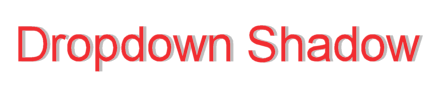
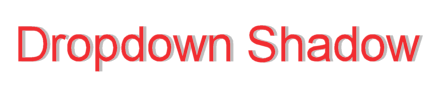
Paint Shop Pro X9
1) Open new image and select raster, white, RGB 8bits/channel;
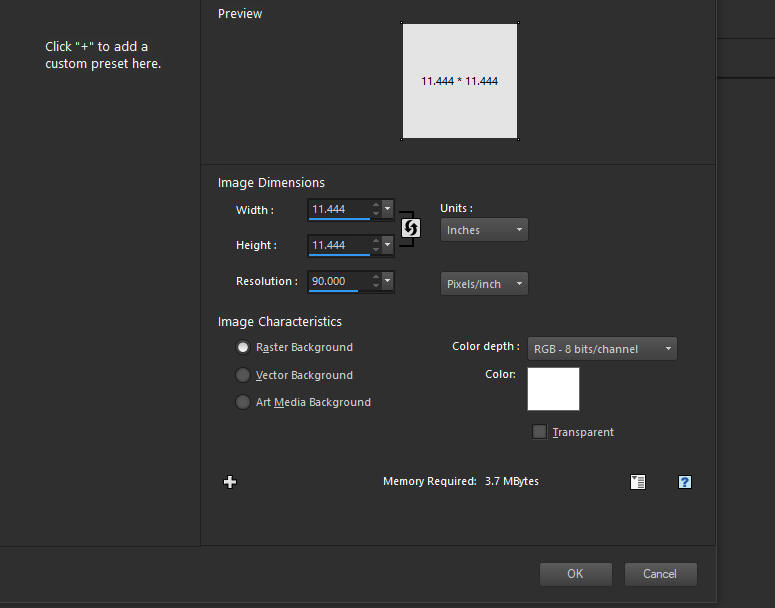
2) select colors - F6 - background color will be the color of
what is typed;
3) select create as raster layer - anti-alias smooth - leading 10 -
auto kerning;
[an attractive font is Arial Rounded MT Bold];
4) enter text; check the "Apply" option below "Image";
5) reshape and edit the active window;
6) set background color to white;
7) select Effects >> Dropshadow; select values to configure dropshadow;
8) go to Image > Palette > Set Palette Transparency > let it
be converted to a raster image, etc.
select Set transparency to current background color;
9) save as GIF file - select Version 89a - Noninterlaced;
10) use as image on webpage; it will work if the background is
white or whitish; it will not
work on backgrounds which are highly textured.
Examples:




